My AI chatbot, one of Snapchat’s features, allows users to converse with AI like a buddy. However, only some are thrilled with the new function. Here’s how to delete my AI on Snapchat. Snapchat is one of the most popular social media applications in the world, with millions of users using the program daily to post photographs and send messages to one another.
The platform just launched My AI, its in-app chatbot powered by artificial intelligence (AI), to mixed reviews online. The AI’s ability to speak and comprehend numerous languages and dialects has amazed some users. Others, however, have questioned the functionality, causing misunderstanding about how the app handles location data. It received even more criticism after posting its perplexing picture on Stories.
So, what if you want to get rid of the AI chatbot? Here’s all you need to know about how to get rid of my AI on Snapchat.
What Is My AI On Snapchat?
Snapchat recently unveiled the new ‘My AI’ feature, which was previously available only to Snapchat+ members but is now available to all users. It is at the apex of the conversation and uses AI to answer your questions.
Unfortunately, only Snapchat+ members can delete it from their conversations. If you don’t want to pay the monthly membership cost, you’ll have to settle with My AI for now.
How To Delete My AI On Snapchat?
- Navigate to the ‘Chat’ area of the Snapchat app.
- Hold your finger on the ‘My AI’ conversation.
- Choose ‘Chat Settings’ from the list of choices that appear.
- Select ‘Clear from Chat Feed’.
- If you are a Snapchat+ subscriber, you may effectively remove My AI from the top of your conversation by following these instructions.
How To Get Rid Of My AI On Snapchat?
- Open the Snapchat app and choose your Bitmoji from the upper left corner.
- Navigate to the ‘Settings’ menu.
- Go to ‘Privacy controls.’
- Choose ‘Clear My AI Data’.
- After completing these procedures, the conversation with My AI will no longer be at the top of your list.
- Following this technique, you may successfully remove My AI from your Snapchat conversation.
I hope now you know How To Delete My AI On Snapchat? If you have any query about this post, let us know in the comment area.
Also, read – How To Delete Snapchat Account?
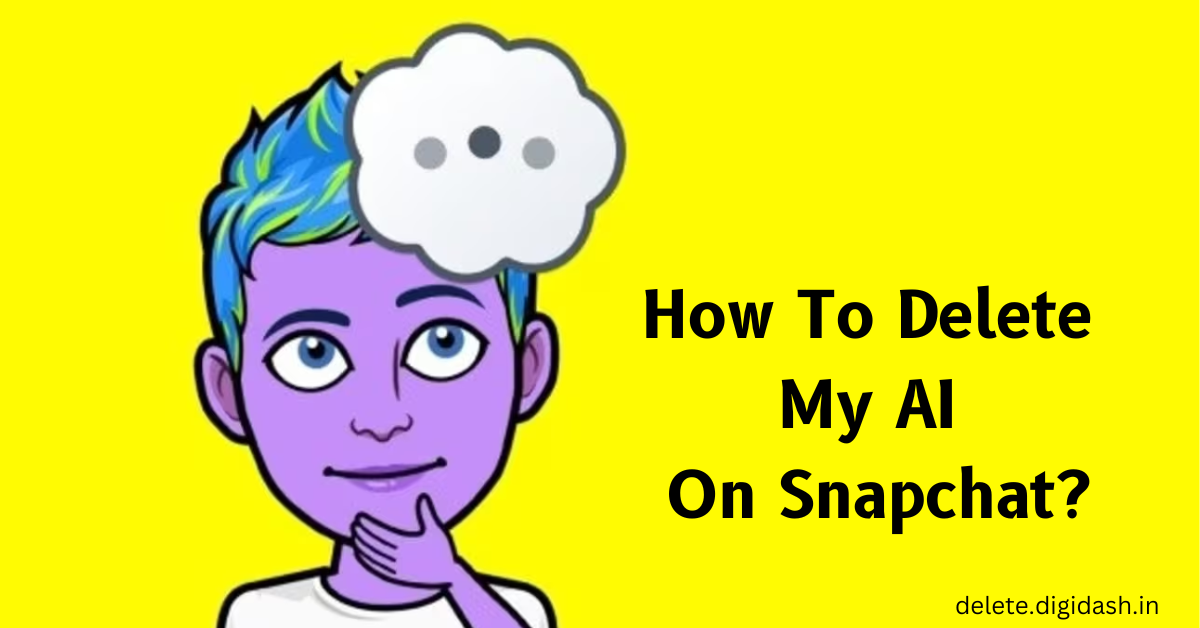
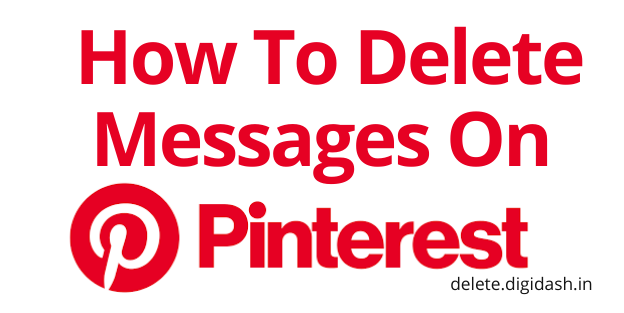
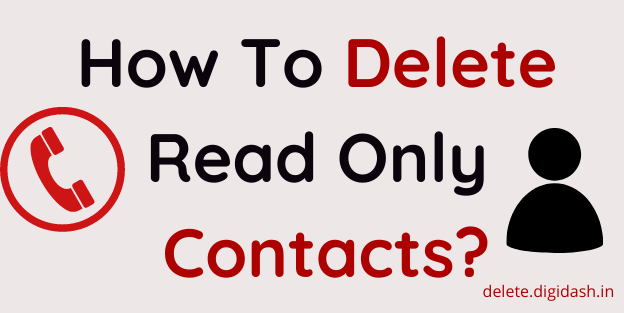
One thought on “How To Delete My AI On Snapchat?”