How To Delete Quick Search? – By making their addresses the default search providers in the search URL, browser hijackers like Quick Search advertise phone search providers.
The software takes control of your browser settings and forces you to set your homepage URL and default search engine to https://www.quick-search.xyz/address, Yahoo, or another search engine.
Quick Search cannot locate the users’ requested information because it is not a legitimate search provider engine. The search browser is switched to Bing or Yahoo search as a result.
Targets of these browser hijackers include popular browsers like Google Chrome, Mozilla Firefox, Internet Explorer, and others. These programmes can track and monitor users’ surfing patterns thanks to their data-tracking features.
Once they access your browser’s settings, they can keep an eye on your browsing habits, including URLs you visit, pages you view, search terms you input, your IP address, your location, and other information.
The presence of these data tracking applications on your system or browser poses a risk because they have the potential to infect your system, cause financial loss, seriously compromise your privacy, or even result in identity theft.
How To Delete Quick Search? ( Windows PC)
How To remove Quick Search? You can remove the Quick Search from your system by uninstalling it from the Control Panel.
Step 1: When the Start menu appears, click the Settings button after pressing the Windows key.
Step 2: Go to the menu and select the Apps tab.
Step 3: Click the Uninstall button after selecting the QuickSearch item from the list.
Step 4: Click on Uninstall button.
How To Uninstall Quick Search? (on Mac)
Quick Search might be present on your Mac as malicious software or a browser plug-in. This rogue application may be removed from your Mac in a few easy steps.
Step1: Open Finder on your computer.
Step 2: Applications can be found on the left menu.
Step 3: Then open the folder and search for Uninstallers if the application you want to remove it in one.
Step 4: Double-click on the uninstaller and then adhere to the on-screen directions to completely uninstall the app.
Step 5: If the application is not in a folder, drag it to the trash with your mouse.
Step 6: To remove the application from your Mac, open the trash can and select Empty.
How To Delete Quick Search? ( From Browser )
Following are the steps to remove Quick Search from the browser –
Step 1: Launch Google Chrome on your computer.
Step 2: In the top right corner of the screen, click the three vertical dots.
Step 3: Select More Tools from the menu by clicking it.
Step 4: From the submenu, select Extensions. The browser will open.
Step 5: Look for the Quick Search extension in the list if it has damaged your browser.
Step 6: Select the Trash can icon to get rid of it.
Also, read – How To Delete Amazon Order History?
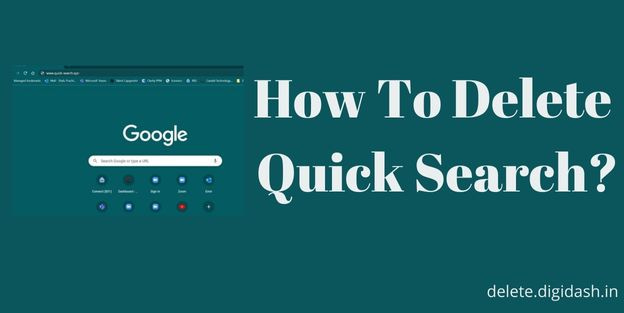
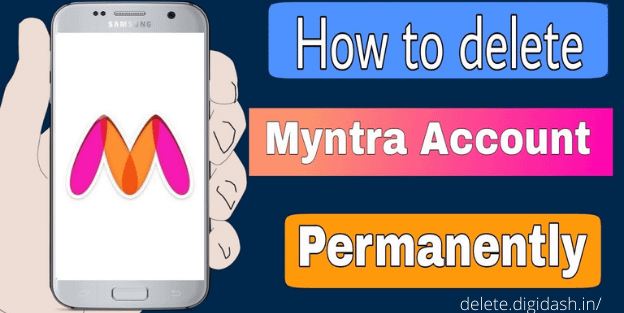
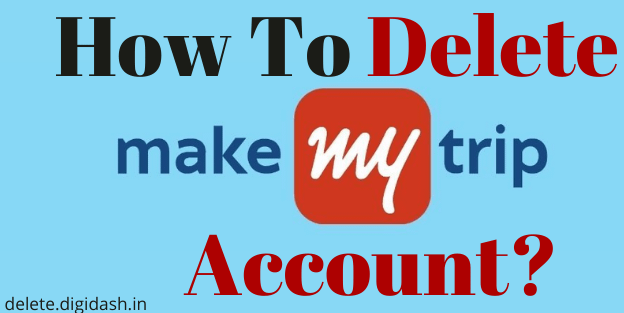
One thought on “How To Delete Quick Search?”