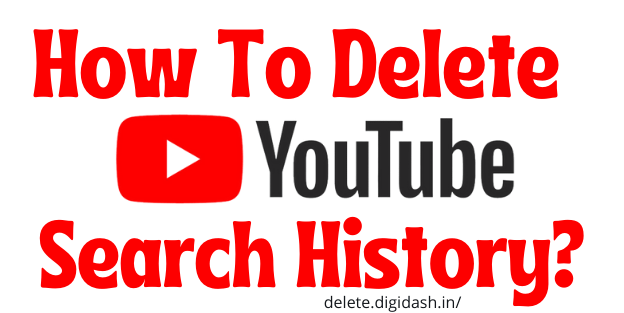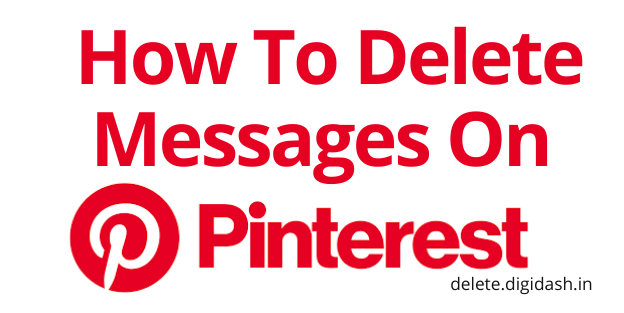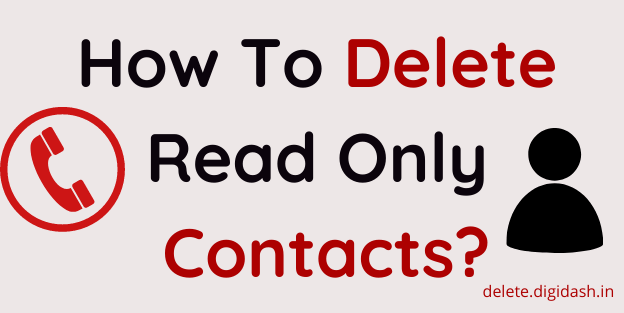How To Delete Youtube Search History? – Do you want to delete your YouTube search history? We have explained how to clear or pause your YouTube search history on mobile devices and PC in a few easy steps. Take a look at the process here.
When you click play on a video, YouTube saves your watch history and any searches you’ve done. YouTube does this to evaluate your browsing habits.
These options tell YouTube what to recommend to you next time. Like Google, it also speeds up your search and navigation on the video site.
If you do not want this to happen, you can log out of your YouTube account or use the site in a private browser window or in incognito mode on your mobile device.
But if you’re already logged in and just want to delete your YouTube history and search activity, here’s how to do it.
How To Delete Youtube Search History? {On Desktop or Laptop}
When you explore something on YouTube while signing in to your Youtube account, the search term is saved in your Youtube account’s search history. If you don’t need that information saved, you can clear your YouTube history at any time.
Follow these simple steps to clear your YouTube search history on a web browser or Desktop/Laptop
1. Firstly log in to your account at YouTube.com.
2. Go to the left menu and choose History.
3. Choose Search history in the History type section of the right pane.
4. Choose Clear All Search History.
How to Clear YouTube Search History Through the YouTube App?
Follow these simple steps to clear your YouTube search history through the YouTube app for iOS or Android.
1. Firstly Open the YouTube app on your device and log in to your account.
2. On an iOS device, choose your account profile icon in the upper-right corner of the screen. On an Android device, select the menu icon drawn by three vertical dots.
3. On the following tab, choose Settings.
4. On the next tab, scroll down or choose Clear search history in the History & privacy section.
5. A pop-up looks and asks if you’re sure you wish to clear your search history. Select OK to clear it.
Pause your YouTube search history
Well, clearing the search history usually can be inconvenient. So you have a better decision to save your searches being tracked from YouTube. You can pause your search history so that YouTube can track it further.
How to pause your YouTube search history
1. Open the YouTube app
2. Then proceed to your profile
3. After that tap on the settings
4. Then tap on history and privacy
5. At last tap on ‘history’
YouTube will be unable to maintain track of your search list. Your pause search option will pause until you turn it back on again.
Why Clear YouTube Search History?
Your YouTube searches cannot be viewed or accessed by other YouTube users or visitors to your channel. However, your search history affects how YouTube chooses to show content.
YouTube displays a selection of recommended videos based on your search history on the home page of your account.
When your YouTube search history is cleared, these recommended videos no longer reflect the content you’ve previously searched for.
Your search history also prompts YouTube to automatically suggest past searches in the drop-down menu that appears when you start typing in the search box. These previous search suggestions no longer appear after you clear your search history.
Also, Read – How To Delete Disney+ Account?
How To Close Citibank Account?