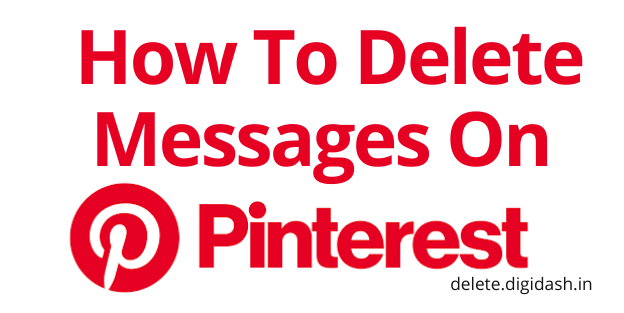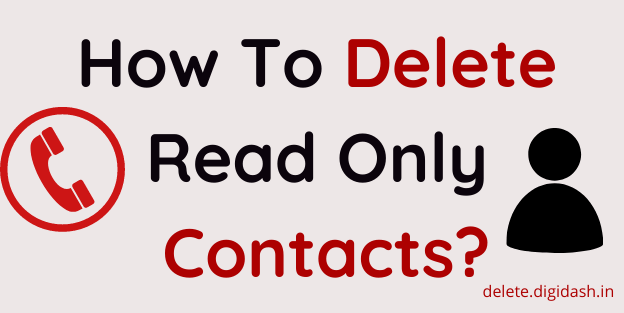How To Delete Instagram Messages? – Instagram is one of the most popular for the Direct Message (DM) feature. With direct messages, users can chat privately one-on-one with their friends or create group chats.
While there are many messaging apps, there are many people who use Instagram as their main instant messaging service.
At the same time, Instagram wasn’t really intended to make a full chat log of direct messages, and it points to the relative shortage of tools to manage your direct message inbox.
Between messages from your friends, spam, and incomplete links sent by scammers, your inbox can quickly fill up with information.
So is there a way to delete all your messages at once and start over? In this article, we will remove some options for you to delete your Instagram DMs.
How To Delete Instagram Messages?
Steps you can follow to delete a Message in Instagram Direct
Step 1: Firstly, open the Instagram app on your mobile phone.
Step 2: In case, if you are logged out, then log in by entering your User ID and Password.
Step 3: On the home page click Instagram Direct icon, which appears as a small paper plane icon.

Step 4: On the chat list, locate the conversation you wish to delete, swipe left (iOS) to reveal the Delete option. If you are using (Android) tap and hold on to the message you’d like to delete.

Step 5: Click Delete on the conversation. A pop-up will appear on the screen, asking you to confirm your wish to delete the messages. Click Delete again to remove the conversation completely.
When you delete a message, it will no longer be visible in your inbox. Note that this only deletes the conversation for you and that it will continue to appear for other people included in the conversation.
However, you can also forward a message on Instagram Direct instead of deleting the entire conversation. Here is a step-by-step guide that you can follow to delete private Instagram messages by unsending them.
How to Unsend messages on Instagram?
Steps to delete Instagram messages by unsending them.
Step 1: Firstly, open the Instagram app on your mobile phone.
Step 2: In case, if you are logged out, then log in by entering your User ID and Password.
Step 3: On the home page click the Paper plane icon in the top right of the feed.
Step 4: On the chat list, find the conversation and go to the message you’d like to unsend.
Step 5: Now, tap and hold on to the message, and then select Unsend > Unsend (iOS) or Unsend Message > Unsend (Android).
Once you unsend a message, it will no longer be apparent to people included in the conversation.
Also, Read –How To Delete Instagram Posts?