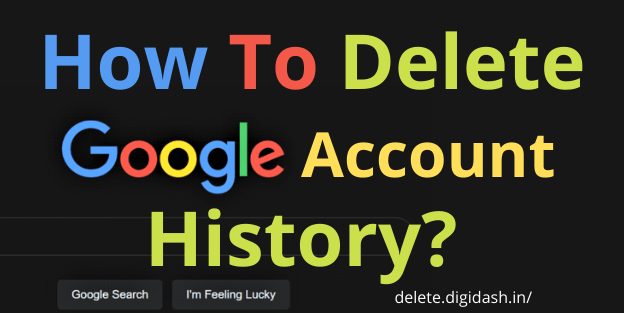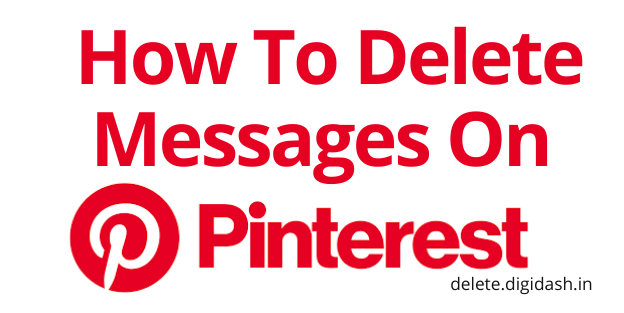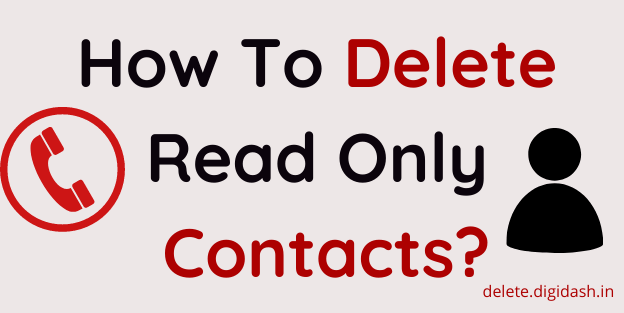How To Delete Google Account History – Deleting your browsing history doesn’t remove all traces of your online activity. If you have a Google Account, it collects information not only on your searches and the websites you visit, but also the videos you watch and even the places you visit.
If you are finding that How To Delete Google Account History, how to delete Google Search History From Your Chrome, then you are at the right place. You will find very simple and fastest steps to do this.
How To Delete Google Account History?
If you use Google Search regularly while signed in to your Google Account, such as on a personal laptop or desktop computer, it’s easy to delete your search history.
1. Visit myaccount.google.com in a web or mobile browser, and sign in to your Google account if you’re not signed in.
2. Choose the Data & personalization section on the left, then scroll down to Activity and timeline. Choose My Activity (enter your password or two-factor authentication if you have the extra verification setting turned on).
3. To delete all your Google search history, choose the three vertical dots at the top of the screen to the right of the search field, then choose Delete activity.
4. Choose All-Time in the Delete Activity box.
5. Tap which services to delete activity from, or Tap All to select all categories. Tap Next.
6. In the confirmation box, select Delete to delete your Google history permanently.
What happens when you delete or disable your Google search history?
It’s important to understand the consequences of deleting your Google search history.
By default, Google personalizes your search results based on your search activity. So if you search for recipes and click on links to allrecipes.com more often than all other websites, Google will rank allrecipes.com higher on the search results page every time you search for a recipe.
If you delete and disable your Google history, the search results you return will be broader and less specific to you. So allrecipes.com will not appear at the top of the results, even if it is your favorite site.
Delete Google Search History From Your Chrome Web Browser on a Computer
If Google Chrome is your main web browser, you can delete your Google Search history from within the browser.
1. Open the Chrome web browser on a desktop or laptop computer.
2. Choose the three vertical dots in the upper-right corner of the browser.
3. Choose History from the drop-down menu, then select History from the submenu.
4. To clear all your search history between a specific time and the present, select Clear browsing data on the left side of the screen.
5. On the following tab, select the Time range drop-down menu and choose All time to clear your google history. Optionally, clear the checkboxes next to the items you want to keep.
6. Choose Clear data.
7. Choose the three vertical dots to the right of an item you want to delete, then choose Remove from history.
Delete Google History from Your Chrome Web Browser on Android
1. If you mainly use Google Chrome from your Android, you can clear your search history from within the browser.
2. Open the Chrome web browser app on your Android device.
3. Tap the three vertical dots in the upper-right corner, then tap History.
4. If you wish to clear your entire search history, tap Clear browsing data. Alternatively, if you want to clear individual search items from your history, scroll down to find the item, or tap the magnifying glass to explore for an item, and then choose the X to the right of the individual item to clear it.
5. If you’re clearing the whole history, tap the Time range drop-down arrow and select All time. Optionally, clear the checkboxes next to the items listed below if you favor not to clear them.
6. Tap delete data in the lower-right corner.
Delete Google Search History From Your Chrome Web Browser on iOS
1. If you use Google Chrome on an iPhone or iPad, you can clear your search history from within the mobile browser.
2. Open the Chrome web browser app on your iPhone or iPad.
3. Tap the three horizontal dots in the bottom menu.
4. Tap History in the submenu.
5. To clear all of your search histories, tap Clear Browsing Data at the bottom.
6. On the following tab, select a time range from the menu. To remove all of your histories, leave it at All Time.
7. Make sure Browsing History is checked. If it’s not, tap it to add a checkmark. Optionally, choose to check or uncheck any of the items below.
8. Tap Clear Browsing Data and then tap it a second time to confirm you want to clear the data.
Also, Read – How To Delete Gmail Account?
How To Delete Google Account History
Know-How To Delete Google Account History?
Also Read –
How to Delete Coursera Account?